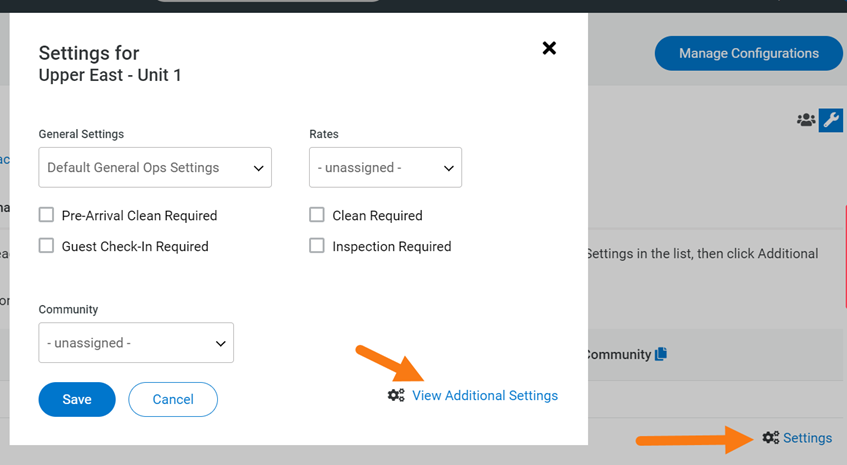There are 4 different settings that you might need to define for each of the units you work with to optimize the operations run on them:
- General Operations Settings: a group of settings that define the general information about Operations.
- Task Rates: a setting that allows you to define cost and effort for cleaning, deep cleaning and inspection tasks so they appear in the tasks reports.
-
Scheduling Options: for each unit you are able to schedule 4 types of tasks (as the unit requires): pre-arrival clean, guest check-in, clean and inspection. You need to select for each unit or for a set of them in bulk which of the tasks are required (if any, you also have the possibility to leave this field empty if none of these tasks are performed by your company for that unit). More information on each task type:
- Pre-Arrival Clean required: select if the unit always requires a pre-arrival clean in addition to the standard Clean, which is usually scheduled after check-out. This option is recommended for high-level units that need to be perfectly clean for guests or for units with low occupancy, for which a long time between reservations might pass.
- Guest Check-in required: select if a company employee needs to greet your guests in person at the unit. IN case you have a smart lock system or similar, you don’t need to select this task.
- Clean required: select if a post-stay cleaning is needed for the unit and you will manage the task and send a cleaner to the unit. You might not need to select if an external company handles the cleaning tasks.
- Inspection Required: select if you send an inspector to review the cleaning quality for each post-stay cleaning task performed. In case you don’t inspect cleanings or you don’t manage the unit’s cleaning, you don’t need to select this option.
- Community: for each unit you can define to which of the communities it belongs to in case you need guest reports to be created and/or automatically sent.
-
Additional settings: for each unit some more settings can be defined. In order to do so, click on Settings on the right side for the unit row and click on View additional settings.