When you Access the Additional Unit settings by clicking on Settings on the right side for the unit row and then clicking on View additional settings in the pop-up that opens, you can set up more unit information that can be useful for your Operations team.
Within the page you might:
- Select the Ops setting (this can be done also from the Unit settings - Operations page)
- Select the Standard settings:
- Time zone: the unit’s time zone
- Community: the unit’s community (if applicable)
- Territory: the area the unit belongs to.
- Assignment notes: this information shows up next to the Assign To selection so that Ops Managers know the nuances of this unit. For example: if a particular owner does not like one of your vendors or prefers to do their own maintenance, notate that here.
-
Arrival details: details that you need to share with your guests before they arrive or that are important for their stay. In order to add these details, click on +Addon the right side to add any of the available arrival details: when clicked, a pop-up will open and you might select:
- The Typeof arrival detail: there is a list of 14 available details that you might add, if applicable:
- Alarm Code: the code to activate/deactivate the unit’s alarm
- Arrival notes: notes that will help guests when they arrive at the property, such as indications on where important items are found, lockbox location or any other. These are specially relevant when the guest checks-in by his own.
- BBQ code: the code to use the barbecue.
- Door Code: the door code to access the unit.
- Door Lock programming code: the code they can use to set their desired door access code to the unit.
- Fitness door code: code to access the gym or the fitness center
- Gate code: main gate’s code
- Heater code: code to activate the unit’s heating
- Home Phone: unit’s telephone number (if a land line is available)
- Lockbox code: code for the lockbox where the key is kept.
- Other: any other relevant information, not included in any of the other details’ options.
- Owner door code: door code for the owner to use. In this case, this information can be shared only with the owner and will not be shared with guests.
- Pool gate code: code to access the swimming pool
- Wifi details: Wifi access details (es. the name of the network to connect to) and password/s.
-
Visibility: this selection will determine who will receive or view the arrival detail that you have set. The options are:
- Guests and Ops: guests in their welcome App (also known as GuestXP) and the team members assigned to the operational tasks in their access
- Guests and Owner: guests in their welcome App (also known as GuestXP) and owners in the owner portal
- Guests only: guests in their welcome App (also known as GuestXP)
- Guests, Ops and Owner: guests in their welcome App (also known as GuestXP), team members assigned to the operational tasks in their access and owners in the owner portal
- Ops and Owner: team members assigned to the operational tasks in their access and owners in the owner portal
- Ops only: team members assigned to the operational tasks in their access
- Owner only: owners in the owner portal
-
Text: arrival details info: codes, additional information, notes or phone. You can use some tags, that will auto complete with the specific person’s information (just copy-paste them into your message) to build a user-friendly message:
- {{salutation}}: ‘Hi’ will be used
- {{guest-name}}: the guests’ name and last name
- {{account-name}}: your business company name
- {{unit-full-name}}: the unit name
- The Typeof arrival detail: there is a list of 14 available details that you might add, if applicable:
Click on Add when you have completed all the fields you need.
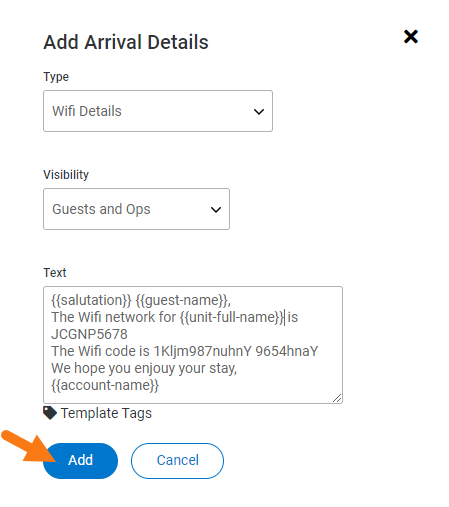
You will need to repeat the process for each arrival detail you’d like to add and for each of the units you work with.
You can also see and edit the arrival details following the path: Settings wheel > Unit Settings > Guests tab > Click on unit > Click on Settings blue button on the top right side. On the top right side of the unit’s settings page, you will find the arrival details section as well.