You can access this page from the Channels Overview page, by clicking on the Collection's name.
An example below of a Vacation Rental collection:
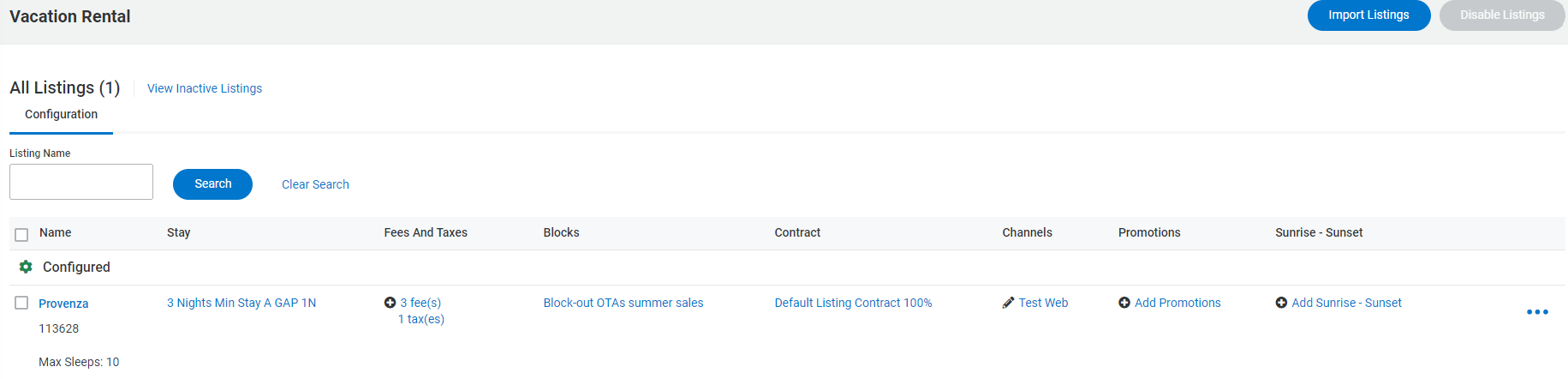
Page description
This page shows:
- The Listings Collection Name ("Vacation Rental", "Vrbo/HomeAway", "Booking.com", "Airbnb",...)
- The total number of listings living in that collection. The total number is displayed in brackets next to the "All Listings" text
- The link to the Inactive Listings page ("View Inactive Listings")
- The options to import or disable listings
- The listings in the collection with their name, ID and max sleeps.
- Whether the listings are configured or unconfigured.
- The settings applied to each listing: Stay, Fees And Taxes, Blocks, Contract and the Channels that the PM desires to connect it to and the Status of the listing in the channel (available for Vrbo, Booking.com and Airbnb). Sunrise and Sunset can be assigned to the Listing as well.
- In the "3 dots" modal at the end of each row:
- The settings link for each listing
- The link to editing the listing's main features
- The link to the simulator
Page functionality
In the Listing Collection page you can:
- Access the "Inactive Listings" page ("View Inactive Listings" text).
- Deactivate Listings
- Assign settings to listings
- See the status of the listings in the channels
- Access the Simulator page for each listing
- Perform Booking.com's mapping (R&A), Booking.com properties creation (CAPI) or Expedia mapping